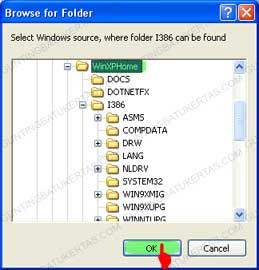Do you feel the need to install Windows XP on a laptop that is not available Optical Drive like Asus EEEPC, and Dell Mini?Have you ever tried and ended with the emergence of information "INF file txtsetup.sif is missing or corrupt, status 18"? Have you tried various ways and still have not succeeded? If your experience something like that, then you need to read the following reviews.
Do you feel the need to install Windows XP on a laptop that is not available Optical Drive like Asus EEEPC, and Dell Mini?Have you ever tried and ended with the emergence of information "INF file txtsetup.sif is missing or corrupt, status 18"? Have you tried various ways and still have not succeeded? If your experience something like that, then you need to read the following reviews.Before you begin, you need to download WinSetupFromUSB here. This program can support the installation of either Windows XP 32-bit or 64 bit.
- USB 1GB Flashdisk minimum size
- Original Windows XP CD
- The courage to try and your patience
Here are the steps you need to do:
1. Download and install WinSetupFromUSB. Default installation folder is C: \ WinSetupFromUSB.
Do not forget to click OK and the folder D: \ WinXPHome will appear in the Windows 2000/XP/2003 Source column.
I suggest, Flashdisk sized USB up to 2GB should be formatted in FAT16. While for 4GB flash up in the form must be formatted FAT32. This time I will reformat the flash Kingstone Data Traveler mine with FAT32 by clicking the main menu RMPrepUSB in WinSetupFromUSB.
When the confirmation came from RMPrepUSB, Click OK. Flashdisk will soon be formatted. If the information appears successful, click OK and Exit to exit the program.
7. Copy all the files in the folder Windows XP master. To begin this step, click the GO button in the main window WinSetupFromUSB program. Wait a few moments until the process is complete copy of the document. If you are still using USB 2.0, this process will not take long. If the program is used on a PC Pentium 4 with USB 1.1, the time required to copy the documents approximately 20 minutes.
If the License Agreement appears, read and click Agree. Furthermore, when you see a confirmation like this, then the circuit this process is complete.
Click OK and close the program by selecting WinSetupFromUSB EXIT button.
Next you live booting via USB. In some cases you need to press the button varies, ranging from F12, F8 until Esc. Baca Selengkapnya...